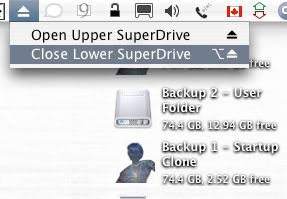In Praise of Folly
If the MacBook is the Volkswagen Beetle of laptop computers – commonly sporty, commonly trendy, commonly well-designed, yet a little beyond the common budget or usage habits of most uses – the Dell Inspiron 1501 is the Honda Civic (or perhaps, Toyota Corolla). A mass market machine with a mass market price, its specs and performance weren't much to write home about, perhaps the only characteristic of note being that it was the first Dell portable to sport an AMD processor. And that wasn't much to write home about either, because AMD's portable offerings were (and still remain) decidedly inferior to Intel's Core- and Core 2-based products.
When I first got my hands on this particular machine, it was perhaps in an even sadder state than either of the two MacBooks I'd repaired earlier; granted, the screen hadn't been smashed in, and the case wasn't falling apart, but it was covered in grease stains, hair, dirt, and dust, the battery capacity was non-existent, and it refused to boot up. Things weren't quite as dire as they seemed though.
The first order of business was to replace the hard drive. Thankfully the inability of this machine to properly boot was likely due to a hopelessly corrupted Windows installation; the boot process in and of itself proved that the machine was fine; it was just the OS that wasn't working. One spare 60 GB SATA 2.5" hard drive later, I was back in business. It's a good thing I kept that drive lying around from my MacBook upgrade; I didn't dare touch the original drive, as there were some apparently really critical old files which had to be retrieved from it.
So I here I have a perfectly functioning laptop, originally pronounced DOA, with no OS and a carte blanche to do whatever I wished with it. What to do next? To me, the choice was clear: install Linux.
I went with Ubuntu 8.04 LTS ("Hardy Heron") mainly out of convenience; from my earlier dabbling with virtual machines on my MacBook Pro, I still had the .ISO lying around. A few minutes and one burned CD later, I was in business. I won't go into the gory details of installing Ubuntu on the Inspiron 1501; the blog Ubuntu1501 covers that quite well, but suffice to say, installation was just as simple and easy as installing OS X on a Mac (barring the very arcane Partitioning setup screen). Given that the original owner of this machine was working furiously on a paper on Desiderius Erasmus, I decided to give this machine an appropriate username and machine name.
The first attempt I made to install Linux on this machine was a bust; after booting up to the LiveCD's own install of Ubuntu I tried to run the OS installer (something any experienced Mac user would think of, especially since you are given the option to do it in Ubuntu). This apparently didn't work, as when I rebooted, I got a black screen with a flashing cursor: apparently heralding a GRUB failure. When I rebooted directly into the installer on the OS disk and installed from there, everything then ran fine.
Of course, any Linux or Ubuntu experience just isn't complete without some adventure in managing device drivers – or the absence of them, as the case may be. Ubuntu1501 thankfully provided instructions on how to get ndiswrapper working to get the necessary Broadcom drivers to work for the 802.11b/g card, and an additional install of ATi's proprietary driver was all that was needed to get Compiz functioning.
Overall, my experience with Ubuntu and this Dell has left me duly impressed; it was a far cry from trying in vain to get 5.10 to install properly on my Power Mac G4 back in 2004, and all in all, the whole experience has left me with some niggling thoughts:
- Ubuntu's time is here: The running joke of the computer industry is "The Year of Desktop Linux"; if my experience with Ubuntu is any indication, that mythical year has, to some extent, already come and gone; Linux for ordinary computer users has never been better, and it's only going to get better with time, if my limited experience with 9.10 has been any indication. For college/university/high school students whose requirements out of a computer are little more than Facebook/Twitter, Google Docs and Gmail, and typing out essays, Linux is, in my opinion, the superior option. With Linux, Firefox/Thunderbird and OpenOffice, students have a computing package which is secure, fast, and easy to use, at a price which can't be beat. That's not to say that Ubuntu Linux is perfect; I can imagine a student whose boyfriend has installed Linux on her computer, feeling confused and more than a little annoyed that the cheap farming game or the copy of Sims 3 that she bought at the local big box store isn't going to work anymore on her PC. WINE is the obvious solution, but it's no Panacea for the lack of Windows compatibility. Troubleshooting is also a pain; while troubleshooting Windows or the Mac OS is no walk in the park, it's hard to argue that Linux is at least easier to troubleshoot.
- Getting third-party software still isn't easy enough for average users: getting apps to install is a process which requires going through a package manager, but some design decisions don't make sense to me. For example, I was trying to upgrade the stock version of Firefox, 3.0, to 3.5.5. No dice. Apparently you can't do that with an older release of Ubuntu, due to fears over compatibility issues. But on the Mac, you can easily install and update apps without any fear of compatibility issues; there is still a lot of software out there which can still run fine on 10.4 and 10.5. It may be a function of 8.04 being an LTS release, but I don't still see why that means that I can't update one of the most important apps on Ubuntu to its latest stable release. Eventually I ended up going to mozilla.org where I downloaded another copy of Firefox. So now I have two installations of Firefox on the machine, when I could have (and should have) just one. I just don't get it.
A couple of months later I happened across a couple of old favorite articles on the web concerning free and open-source software: Ronco Spray-On Usability, by Daniel Gruber, and Matthew Thomas' Why Free Software Usability Tends to Suck. Gruber's article was written six years ago now, and the sad reality is that while Linux as a platform has made incredible strides in terms of usability, all of the points made in both Thomas' and Gruber's article still ring true. For all of the delightfully nice little pieces of polish that have been applied to the user experience in Ubuntu, there is at least one other point that still exposes the nakedness of its user-hostility. For example, there's the issue of managing third-party applications, which still bugs me.
All that being said though, Linux, as painful and as tortured as its been throughout its development, is Good Enough to be a platform capable of making older hardware shine. The question that remains is whether it will ever evolve enough to go beyond that.